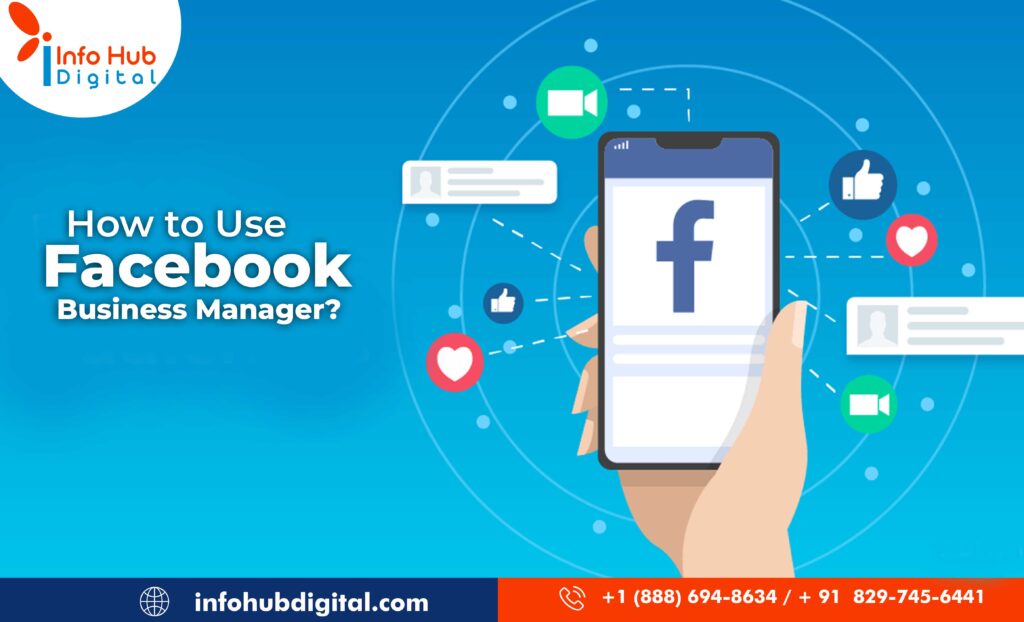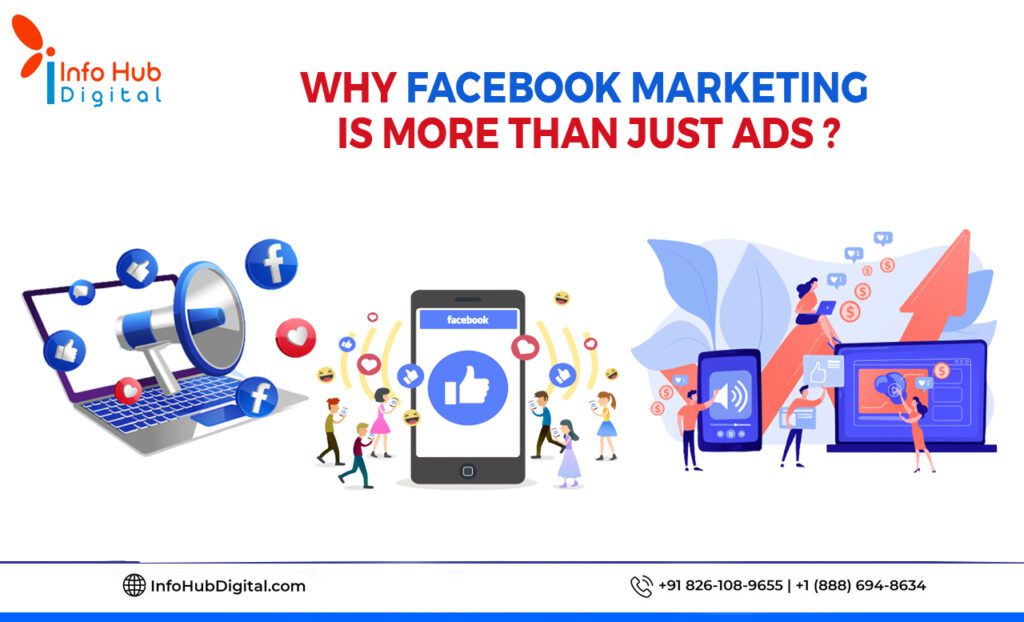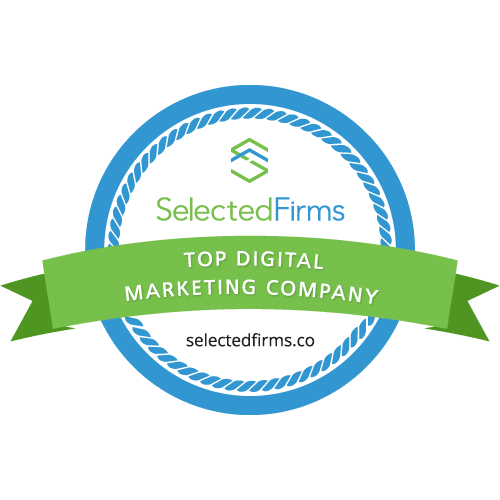Many brands are still managing their Facebook pages and ad accounts through their personal accounts which means they are still sharing their login credentials. This puts the brand’s personal account at risk due to security and privacy concerns and also the manual tedious task of adding and assigning roles to employees on a Facebook Page.
The answer to this challenge is using the Facebook Business Manager, where a Facebook marketing companyand businesses alike can securely and efficiently manage their Facebook pages and ad accounts without any hassle.
Basically, it’s the space where brands can manage all of their Facebook marketing and advertising activities while controlling multiple users’ access. Not just that! They also get the benefit of adding accounts like Instagram account and product catalogues.
Table of Contents
What is Facebook Business Manager?
Facebook Business Manager is a centralized, safe and organized place where businesses or brands can make the best of Facebook’s business tools live while managing all of your Facebook marketing and advertising activities. It also enables you to provide complete or partial access to your employees based on the roles they are assigned, allowing seamless delegation of tasks between multiple team members securely and efficiently.
If you’ve been postponing the use of Facebook Business Manager because you weren’t quite sure how it works then we’ve got you covered. In just a few simple steps, you can learn how to use the Facebook Business Manager and do everything from setting up your account to placing your first ad.
Create your Facebook Business Manager account
The first step to start off with Facebook Business Manager is to create an account. To do this, first, you’ll need to set up a Facebook business Page and then use a personal Facebook profile to verify your identity. Simply pop into the Facebook Business Manager page and click on “Create Account” and get started to fill up the remaining details of your business. However, your coworkers and team members will not have access to the personal information of that account.
Add your Facebook business page(s)
The next step is to link your Business Manager account with all the Facebook and Instagram Pages you’re already managing. When you visit your dashboard, you will have the option to either “Add Page” or “Create Page.” In case you want to link an existing page, simply click on “Add Page” and enter your Page name or its URL. However, if you are the admin of the Page then Facebook will automatically accept the link request. If you are a Facebook Business Management Company and you don’t own your client’s business assets then linking a Page will require you to request links to your clients. Once the requested Pages that you’re managing are linked, you can easily track all the posts and follow their performance metrics in one place like Facebook reach and clicks/action.
Link your Facebook ad account(s)
Link the ad account you’re managing using Facebook Business Manager in order to run ads. Similar to Pages, existing ad accounts can be automatically linked by clicking on “Add Ad Account” and then enter your account ID. In case you don’t have one yet, you also get the option to create a new ad account. Facebook Ads management companies can request access to the Facebook Ad account the same way as requested Page access. Go to the “Ad Accounts,” click “Add” and “Request access to an ad account’ by entering the ID of your client’s ad account you need access to.
Add team members to the Business Manager account
Add team members so you can have a whole team working on your Facebook business page and ad campaigns. When you grant access, you get to power to choose which accounts and tools your team members have access to. This way, you can better manage your or your client’s accounts without worrying about security breaches, time, and effort. Simply just enter the email addresses of the members you want to give access to and get it rolling.
Connect your business partners or ad agency
Go to the Business Manager dashboard and click on “Partners” and under this option click on “Add’ to share assets. Once added, they are able to manage permissions for their team members from their own Facebook Business Manager account. So you don’t need to get into assigning and managing permissions for other individuals who are using your account in your organization or even in a partner company.
Conclusion
One of the biggest advantages of using Facebook Business Manager is that it offers additional security for all your business assets. With a very small amount of effort and time, you’re ready to make the best out of Facebook Business Manager while leveraging the benefits of a centralized space for all your business Facebook ads and marketing efforts.
Facebook marketing services from Info Hub Digital can help businesses like yours set up your Facebook Business Manager account and carry out all the Facebook marketing activities so that you can focus on your service and customer experience. Get in touch to know more!
Read More : The Ultimate Guide to Instagram Reels